To reactivate a dynamic disk by using the Windows interface
- In Disk Management, right-click the disk marked Missing or Offline.
- Click Reactivate Disk. The disk should be marked Online after the disk is reactivated.
To reactivate a dynamic disk by using a command line
- Open a command prompt and type
diskpart. - At the DISKPART prompt, type
list disk. Make note of the disk number of the missing or offline disk that you want to bring online. Missing disks are numbered M0, M1, M2, and so on, and offline disks are numbered 0, 1, 2, and so on. - At the DISKPART prompt, type
select disk <disknumber>. - At the DISKPART prompt, type
online.

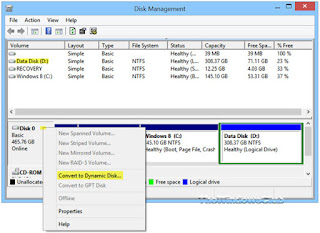













Reactivating A Missing Or Offline Dynamic Disk ~ Techtoutorial No 1 Unlimited Trick Site >>>>> Download Now
ReplyDelete>>>>> Download Full
Reactivating A Missing Or Offline Dynamic Disk ~ Techtoutorial No 1 Unlimited Trick Site >>>>> Download LINK
>>>>> Download Now
Reactivating A Missing Or Offline Dynamic Disk ~ Techtoutorial No 1 Unlimited Trick Site >>>>> Download Full
>>>>> Download LINK Un