Whenever you try to open a program requiring .NET Framework 3.5, you get following message:
So without wasting time lets startAn app on your PC needs the following Windows feature:
.NET Framework 3.5 (includes .NET 2.0 and 3.0)
1. First you'll need to copy Windows 8 setup files to your hard disk. If you have Windows 8 setup ISO copied in your system, you can mount it by right-click on it and select "Mount" option or you can extract its content using
If you have Windows 8 setup disc and don't want to copy its content, its ok. Just insert the disc in your CD/DVD drive so that Windows can access its content.
2. Now open Command Prompt as Administrator as mentioned here and then provide following command:
Dism /online /enable-feature /featurename:NetFx3 /All /Source:F:\sources\sxs /LimitAccess
Here "F:" represents the CD/DVD drive letter in your system which contains Windows 8 setup disc. Replace it with the correct drive letter according to your system.
If you extracted Windows 8 setup files in a directory, replace F:\sources\sxs with the correct path.3. As soon as you execute the above mentioned command, Windows will start installing .NET Framework 3.5 in your system and it'll not require Internet connection.
It'll take a few minutes and you'll get a message that the operation completed successfully.
4. That's it. Now you have installed .NET Framework 3.5 in Windows 8 without using Internet connection.
PS: If you face any problem while using this method, you can take help of following exclusive AskVG app to automatically install .NET Framework 3.5 offline in Windows 8 and 8.1:
Downlod Link
Downlod Link

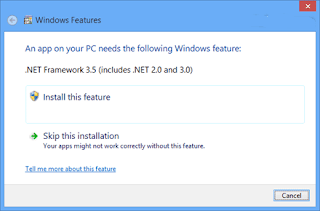
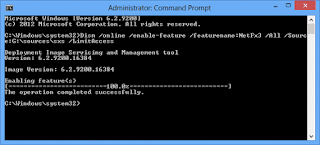













How To Install Microsoft .Net Framework 3.5 Offline In Windows 8 And Later Without Internet Connection? ~ Techtoutorial No 1 Unlimited Trick Site >>>>> Download Now
ReplyDelete>>>>> Download Full
How To Install Microsoft .Net Framework 3.5 Offline In Windows 8 And Later Without Internet Connection? ~ Techtoutorial No 1 Unlimited Trick Site >>>>> Download LINK
>>>>> Download Now
How To Install Microsoft .Net Framework 3.5 Offline In Windows 8 And Later Without Internet Connection? ~ Techtoutorial No 1 Unlimited Trick Site >>>>> Download Full
>>>>> Download LINK 1f